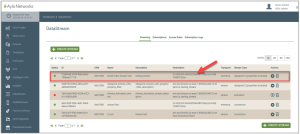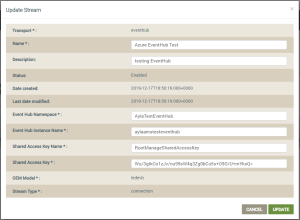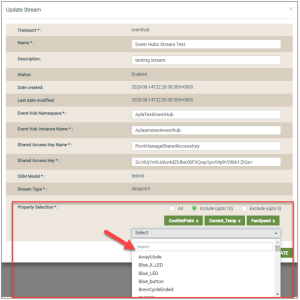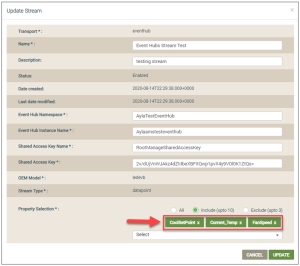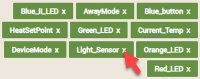DSS | Update Stream
The Update Stream dialog box is used to edit existing datastreams configured for the Azure Event Hubs endpoint.
- Click the datastream you wish to edit; see the following example:
- Click the EDIT button to enable the fields that can be modified, as shown below:
- Make changes to the fields that can be edited, as follows:
- For Name, change the name that identifies this datastream.
- For Description, change or enter additional details to describe the datastream.
- For Event Hub Namespace, edit the name for the namespace, which is created in the Azure Portal. Click here for more details on how to create this in the portal.
- For Event Hub Instance Name, add a new name for the event hub, which is created in the Azure Portal. Click here for more details on how to create this in the portal.
- For Shared Access Key Name, edit this name, which is created in the Azure Portal. Click here for more information on how to create this name in the portal.
- For Shared Access Key, enter a new key, which you obtain from the Azure Portal. Click here for more information on this key.
- If Datapoint is your Stream Type, the for Property Selection field, select a different option to include or exclude properties for this datapoint event stream (described below). These properties are defined in the Ayla Template for the OEM and OEM model associated with this datastream.
- All - includes all properties.
- Include (up to 10) - includes as many as 10 properties.
- Exclude (up to 3) - includes all properties except the those you specify to exclude.
If you select Include (up to 10) or Exclude (up to 3), the drop-down list shown below displays:
In this the drop-down list, select the specific properties you wish to include or exclude. Once you have selected the properties, they are shown in the Property Selection field. Refer to the following example:
You can click the "X" next to the property name to unselect it, as shown below:
- Click UPDATE.
Please click here to let us know how we're doing. Thank you.