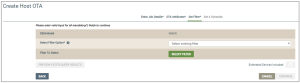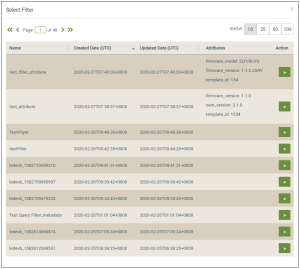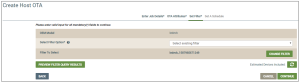Filter Option: Select Existing Filter
Use this filter option if you have already created a filter that you want to use. Notice that you are on the Set Filter tab. (Following is an example of this page.)
- After selecting the Select existing filter option, click the SELECT FILTER button to open the Select Filter dialog box (example shown below).
Notice that this dialog box provides the following information:
- Name - the filter you selected
- Created Date (UTC) - the date that the filter was created in the dashboard.
- Updated Date - the date that the filter was last edited.
- Attributes - the firmware version, OEM version, and/or Template ID specified when the filter was created.
- Click the button for the filter (
) that you want to use for this ICC job.
This opens the Set Filter tab again, which displays the filter you selected, as shown in the following example:
To change the filter you selected, click the Change Filter button, which takes you back to step 1 above so that you can select a different filter.
Please click here to let us know how we're doing. Thank you.