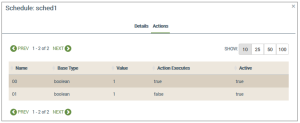Schedules Tab | Actions
Scheduled actions trigger various events (like a property update) that are related to individual properties defined in the Ayla Template. View a list of actions configured for the schedule as follows:
- On the Schedules tab, click the schedule you wish to review.
- Click the Actions tab (example shown below).
- Review the details provided:
- Name - the name of the action, which is the property (datapoint) to specify the scheduled action.
- Base type - the data type (integer, string, boolean, decimal, file)
- Value - the value assigned to the property), which is used when the schedule executes the action.
- Action Executes - if set to true, the action is initiated upon the scheduled occurrence; if false, no action is taken.
- Active - if set to true, the scheduled action is set to execute; if false, the scheduled action is inactive.
- Click the Details tab and then the CLOSE button to return to the Schedules page.
See also: Devices.
How to get here on the dashboard: Click Templates in the Navigation Panel, the Schedules tab, and the schedule you wish to review. Click the Actions tab.
Please click here to let us know how we're doing. Thank you.