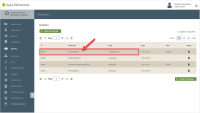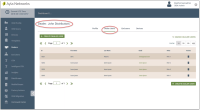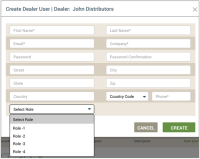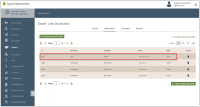Create Dealer Users
Dealer Users are direct staff or contract employees of the Dealer company. You need OEM::Admin or OEM::Staff privileges to create a new Dealer User in the dashboard. Click here for more information on Dashboard Roles/Privileges.
There are two ways to create Dealer Users:
- Change an end user to a Dealer User as follows:
- Find the end user using the End User page in the dashboard; click here for the steps to search for a specific end user.
- On the End User page, click the end user in the table listing; click here for the steps to change that end user to a Dealer User.
- Create a Dealer User from the Dealers page as follows:
- On the Dealers page, click the Dealer for whom you will add users. Refer to the following example:
- Click the Dealer Users tab. Notice in the following example that the Dealer is displayed in the title of the page.
- Click the CREATE DEALER USER button, which opens the Create Dealer User dialog box:
- Enter the information requested as follows:
- For First Name and Last Name, enter the first and last name of the Dealer's employee.
- For Email, enter the email address for the Dealer's employee.
- For Password and Password Confirmation, enter a password for the Dealer's employee. The password should be 8-20 characters and include one number and one uppercase and lowercase letter.
- For Street, City, State, and Zip, enter all of this information on the location for the Dealer's employee. These fields are optional.
- For Country, enter the country where the Dealer's employee resides.
- For Country Code, select the area code of the phone number for the Dealer's employee.
- For Phone, enter the Dealer user's phone number.
- For Select Role, select the dashboard role you wish to assign to this Dealer employee.
- Click CREATE to save the details for this new Dealer User, or CANCEL to close the dialog box without saving. An entry for this new user displays in the table on the Dealer Users tab.
Please click here to let us know how we're doing. Thank you.