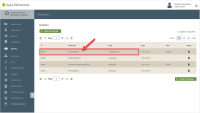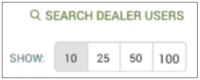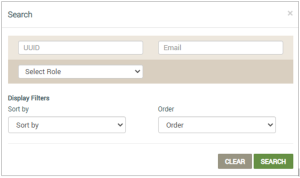Search for Dealer Users
Before you begin your search, you will need OEM::Admin or OEM::Staff privileges. Click here for more information on Dashboard Roles/Privileges.
- On the Dealers page, click the Dealer whose Dealer Users you wish to search.
- Click the Dealer Users tab.
- Click SEARCH DEALER USERS on the upper right side:
- In the Search dialog box (shown below), enter the search and sort parameters as follows:
- For ID, enter the Ayla-assigned ID; you can use wild cards.
- For UUID, enter the Universally Unique Identifier assigned to the dealer user when created in the dashboard.
- For First Name and Last Name, enter the first and/or last name of the dealer user as they exist in the dashboard.
- For Email, enter the email address or phone number for the user, depending on which was used upon creating the dealer's account. If you enter the phone number, make sure you enter the country code plus the complete phone number. For example, if the user is in the US, the format would be +1 4088888888. The "+" sign is not mandatory.
- For Roles, select the dashboard role assigned to this dealer user.
- For Display Filters, use the following options:
- Sort by - select a search option by which you wish to sort the findings (e.g. First Name, Last Name, etc).
- Order - select either ascending or descending order for the list of findings (Asc, Desc).
- Click SEARCH to show the search results in the table listing of the Dealer Users tab, or CLEAR to delete the search parameters so that you can start a new search.
Please click here to let us know how we're doing. Thank you.