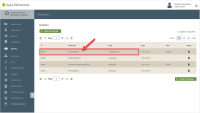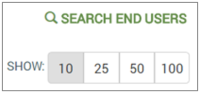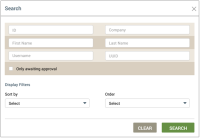Search for Assigned End Users
Before starting your search, you will need OEM::Admin or OEM::Staff privileges in the dashboard. Click here for more information on Dashboard Roles/Privileges.
- On the Dealers page, click the Dealer whose Assigned End Users you wish to search.
- Click the Assigned End Users tab.
- Click SEARCH END USERS on the upper right side:
- In the Search dialog box (shown below), enter the parameters you wish to use for this search, as described below:
- For ID, enter the End User ID; you can use wild cards.
- For Company, enter the name of the company that is in the system for the end user. This field only displays when GDPR is not enabled.
- For First Name and Last Name, enter the first and last name of the end user as they exist in the dashboard. This field only displays when GDPR is not enabled.
- For Username, enter the email address or phone number for the end user, depending on which was used upon creating the end user account. If you enter the phone number, make sure you enter the country code plus the complete phone number. For example, if the user is in the US, the format would be +1 4088888888. The "+" sign is not mandatory.
- For UUID, enter the Universally Unique Identifier for the user.
- For Only awaiting approval, select the check box if you wish to only search for users awaiting approval on their end user accounts.
- For Display Filters, use the following options:
- Sort by - select a search option by which you wish to sort the findings (e.g. First Name, Last Name, Username, or UUID).
- Order - select either ascending or descending order for the list of findings (Asc, Desc).
- Click SEARCH to show the search results in the table listing of the Assigned End Users tab, or CLEAR to delete the search parameters so that you can start a new search.
Please click here to let us know how we're doing. Thank you.