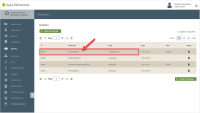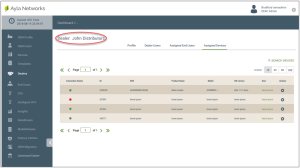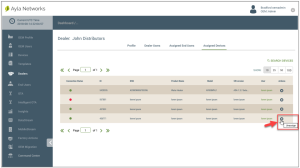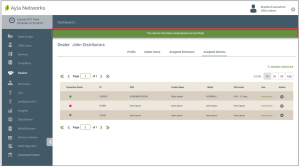Dealers: Assigned Devices
This tab enables you to review details on assigned end users' devices for the selected Dealer and to unassign the devices. Assigned end users are customers who purchased OEM devices from the selected Dealer company.
- On the Dealers page, click the Dealer whose end users' devices you wish to view or change, as shown below:
- Click the Assigned Devices tab.
Notice in the following example that the name of the selected Dealer is displayed in the title of the page.
The following device details are provided:
- Connection Status - Ayla-assigned Dealer ID.
- Red icon - the device is not connected to Ayla Cloud.
- Green icon - the device is connected to Ayla Cloud.
- Gray icon -the device has not connected to Ayla Cloud and is not activate.
- ID - the Ayla-assigned ID provided when the device was registered.
- DSN - the customer Device Serial Number.
- Product Name - a user-friendly device name.
- Model - the model number of the Ayla module.
- SW Version - the software version associated with the device.
- User -the end user name associated with the device.
- Under Actions, click the "X" icon (shown below) to unassign the device from this Dealer.
- Click ACCEPT in the Confirmation message box, shown below:
The device is removed from the Assigned Devices tab and a message displays stating this was successfully done, as shown below:
See also: The Default User Roles in the Dashboard, OEM Profile Tab for GDPR Guidelines
Please click here to let us know how we're doing. Thank you.