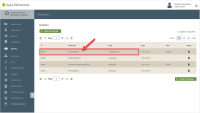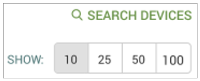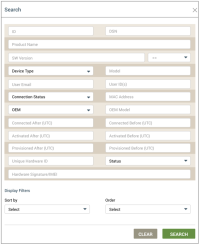Search for Assigned Devices
Before you begin your search, you will need OEM::Admin or OEM::Staff privileges. Click here for more information on Dashboard Roles/Privileges.
- On the Dealers page, click the Dealer whose assigned devices you wish to search.
- Click the Assigned Devices tab.
- Click SEARCH DEVICES on the upper right side:
- In the Search dialog box (shown below), enter the search and sort parameters as follows:
- For ID, type Ayla-provided ID number.
- For DSN, type the customer Device Serial Number.
- For Product Name, type the user-friendly name given to the device.
- For SW Version, type the software version associated with the device, and select the appropriate option from the drop-down list (==, !=, like, not like, in).
- For Device Type, select one of the following options in the drop-down list:
- Wifi (wi-fi devices only)
- Gateway (gateway devices only)
- Node (devices only)
- Node (local devices, i.e. PaaG)
- For Model, enter the model number of the Ayla module.
- For User Email, enter the email to use in the search.
- For User ID, enter the user IDs (separated by commas) to use in the search.
- For Connection Status, select one of the following options from the drop-down list:
- Offline (offline devices only)
- Initializing (initializing devices only)
- Online (online devices only)
- For MAC Address , type the IP Mac address.
- For OEM, select the OEM for this device.
- For OEM Model, enter the model number of the customer host application board.
- For Connect At After (UTC), enter the date/time after the device was connected.
- For Connect At Before (UTC), enter the date/time before the device was connected.
- For Activated At After (UTC), enter the date/time after the device was activated.
- For Activated At Before (UTC), enter the date/time before the device was activated.
- For Provisioned At After (UTC), enter date/time after the device was provisioned.
- For Provisioned At Before (UTC), enter the date/time before the device was provisioned.
- For Unique Hardware ID, enter the IP of the PaaG device.
- For Status, select one of the following options from the drop-down list:
- Activated - if the device is activated.
- Registered - if the device is registered.
- Provisioned - if the device is provisioned only and has not been activated.
- For Hardware Signature/IMEI: (International Mobile Equipment Identity) enter the unique hardware identifier used to track and identify cellular devices.
- For the Sort by display filter, select one of the following options from the drop-down list:
- ID
- OEM
- OEM model
- DSN
- Connected At
- For the Order display filter, select one of the following options from the drop-down list:
- Asc for ascending
- Desc for descending
- Click SEARCH to start the search and close the dialog box.
- Review the search results in the Assigned Devices tab.
Please click here to let us know how we're doing. Thank you.