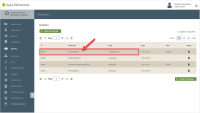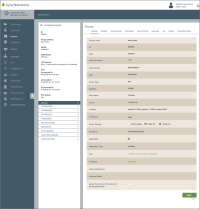Edit Details for Assigned Devices
You need OEM::Admin or OEM::Staff privileges to edit assigned devices in the dashboard. Click here for more information on Dashboard Roles/Privileges.
- On the Dealers page, click the Dealer whose assigned devices you wish to edit.
- Click the Assigned Devices tab.
- Click the device you wish to edit. This opens the Device Settings tab, as shown below:
This tab of the Device page is used to view and edit device details and settings.
- Click the Edit button at the bottom tab (right side) to enable the edit mode. Notice that you can only edit some of the fields on the Settings tab.
- Review the following descriptions of the uneditible fields as needed:
- ID - the Ayla-provided ID number when device was registered.
- OEM - Ayla-assigned OEM ID for the customer.
- Host SW Version - the software version of the device.
- MAC Adress - the IP Mac Address.
- IMEI - (International Mobile Equipment Identity) This is a unique hardware identifier used to track and identify cellular devices. If you enabled the GDPR privacy feature, a "*Private*" link displays in this field. You can click the link to obtain more information as long as you accept the terms in the message that displays.
- Device Type - the type of device, i.e. Wi-Fi, Node, etc.
- Regtoken - the 6-character alphanumeric random string (e.g. azAZ09) that is generated by the Ayla Device Service (ADS) for Same LAN and Display registration methods.
- Setup Token - the 8-character alphanumeric random string that is generated by the mobile application.
- LAN IP - the Local Area Network (LAN) IP address.
- Location: The latitude, longitude, and locality of the device's physical location on a map.
- Provisional - when the device was authorized to connect to the Ayla Cloud service.
- Unique Hardware ID - the ID of a local device. If the device is configured as a local device (i.e., PaaG), the Device Type field is Node and this Unique Hardware ID field is populated.
- Assigned Dealer - If this device is assigned to a Dealer, the Dealer's name is shown in this field. Click here if you wish to assign end-user devices to a particular Dealer.
- Make changes to the editable fields on the Settings tab as follows:
- For Product Name, type a user-friendly device name.
- For Device Settings, select or unselect the checkboxes as follows:
- Enable Logging - If selected, the device sends logs to the Ayla Log Service, and the log details are maintained for 30 days. This is useful for diagnosing field problems.
- Enable SSL - This is no longer used. All Ayla Cloud communications are SSL enabled.
- Enable Ans - This was for Application Notification Service, and is no longer used.
- Skip Ans Server. This was for Application Notification Service, and is no longer used.
- For Registrable, select the checkbox if you want the device to be registered. The device cannot be registered if this checkbox is not selected.
- For Registration Type, select one of the following methods in the drop-down list:
- Same-LAN
- Button-Push
- AP-Mode
- Display
- DSN
- None
NOTE
For an explanation of the Ayla registration methods, refer to Device Onboarding: Ayla Registration Methods (AY006FOR3) on connection.aylanetworks.com.
- For User, click the UUID link to open the User page for viewing and editing details. If you are a customer in the EU, the GDPR feature should be enabled, so you must click Continue in the message box that displays to open the User page. Click here for more details on GDPR.
- For Unregister, click the link and then the ACCEPT button in the Confirmation dialog box to unregister the device.
- For Assign the end user of this device to the Assigned Dealer, select this checkbox if you wish to do this.
- Click the UPDATE button. If you clicked the checkbox in Step h, the end user is added to the Assigned End User tab for the Dealer specified in the Assigned Dealer field.
See also: Devices.
Please click here to let us know how we're doing. Thank you.