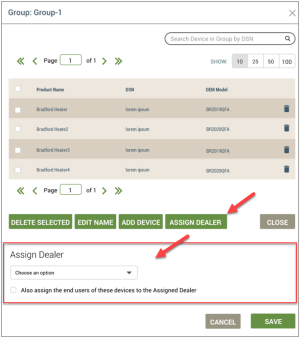Assign a Dealer to the Group
- Click Devices in the Navigation Panel of the dashboard.
- Click the Groups tab.
- On the Groups tab, click the group entry to open the Group dialog box:
- If you are assigning specific devices within the group to a Dealer, select the checkbox next to each device, then click the ASSIGN DEALER button to display the Assign Dealer section shown in the example above.
If you are assigning the entire group of devices to a Dealer, click the ASSIGN DEALER button.
- In the drop-down list of the Assign Dealer section, select the Dealer you wish to assign to this group.
- For Also assign the end users of these devices to the Assigned Dealer, select the checkbox if you wish to do this; otherwise leave it unselected.
- Click SAVE to add these devices to the Assigned Devices tab for that Dealer.
See also:Devices.
How to get here on the dashboard: Click Devices in the Navigation Panel, the Groups tab, and the group entry.
Please click here to let us know how we're doing. Thank you.